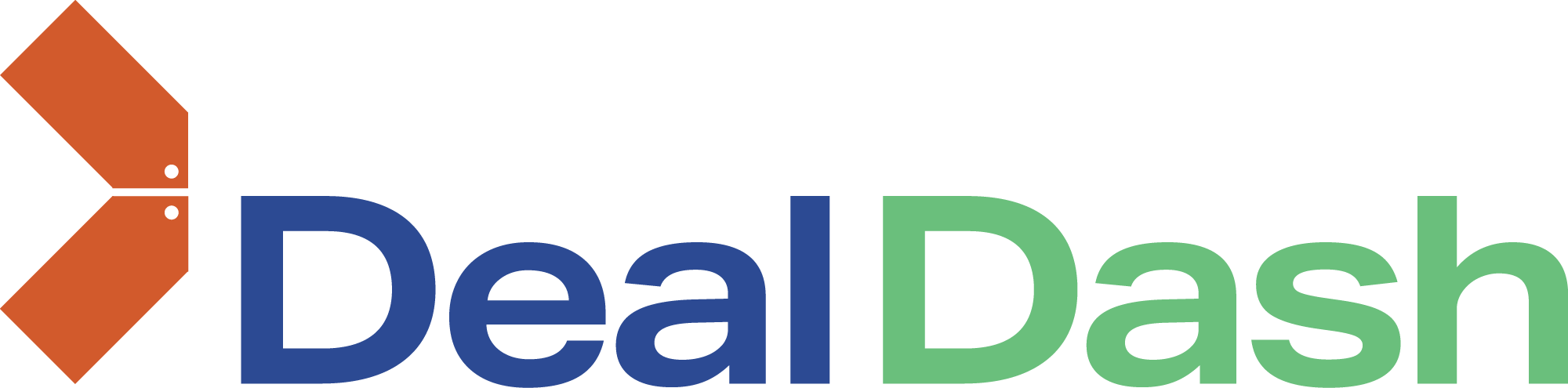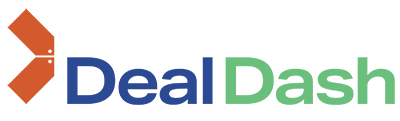Steps to pay
1
Ensure you are logged into DealDash. Proceed to checkout once you have selected the product you would like to buy. Once at checkout.
- Complete Billing details.

2
Once billing is completed ensure you have the correct product and correct shipping selected (if shipping is applicable) before moving to payment section.

3
Once you are happy with your product and shipping (if shipping is applicable) proceed to Stripe payment.
- Complete card payment details.
- Accept the terms and conditions once read.
- Click "Place Order" button to complete first payment.

4

Once you have clicked "Place Order" button and the Stripe payment was successful you will be navigated to alternate payment.
- Copy wallet address and open your crypto wallet and use it to pay outstanding amount.
Or
- Open your crypto wallet and scan the QR code and pay outstanding amount.
- Once done you need to confirm you have made the payment.
- Accept terms and conditions once read.
- Click "Pay For Order" button.
5
Your order is now complete.
- You can view your order details by selecting "My Account" and then selecting "Orders"